There is an element in Looker Studio that is very useful. It can help to filter charts and metrics in a very effective way.
These are the predefined filters, which we apply from the buttons. You can find both elements in the “Add a control” section in the top toolbar.

Imagine you have a report in which you want to see the data filtered, for example, by traffic acquisition channel (in the case of data in Google Analytics 4 reports). But you want to see it first from Organic Search, then from Paid Search, then from another channel like Referral…
The easiest and fastest way to do this is through predefined filters and control buttons.
So you understand, a button can have several actions:
- Navigation through pages or link to an external page.
- Actions in reports (I’ll talk about it later).
- Apply a filter.

The moment a button triggers a filter, all the charts in a report or the charts in a group will be filtered based on what you have configured in the filter. And when you want to stop filtering, just press the button again.
I can think of more uses to give these buttons to filter:
- Filter by Devices.
- Filter by Countries.
- Filter by Pages: filter by those pages that have a specific content in the URL.
- Filter by type of queries in reports with Search Console data.
- Separate branding keywords from non-branding keywords in SEO reports.

These are just some ideas.
Now, how are they created?
👉Check out our selection of Looker Studio templates
Create and Configure your First Button with a Predefined Filter in Looker Studio
The first thing you should keep in mind is that you need to create a dimension of boolean type, that is, that responds to “true” or “false”.
If you want to filter by a specific country, for example, the custom field must indicate a specific country so that it is met or not and thus filter the charts.
Let’s go with the steps you must follow:
- Add a Button.
- In the Button Settings, choose “Filter” as the Button action type.
- In Control Field, go to “Add field”.
- Create the Custom field.
- Once created, it will already be applied to the button.
- You can configure whether true or false is applied by default.
- Configure if you want to create a group of button filters. If you don’t want to, leave it as it is.
I am going to go into detail in point 4, 6 and 7.
Point 4: Create the Custom Field.
Go to create Custom field:

What I use the most and what I have found most useful is the CONTAINS_TEXT expression.

This expression is used to indicate if something we specify is within a text. For example:
CONTAINS_TEXT(País,"Spain")This custom field would filter the charts giving data only from the country “Spain”. If I don’t press the button with that filter, the data will not be filtered.
Another example:
CONTAINS_TEXT(Session default channel group, “Organic Search”)
In this case we filter by the channel that contains “Organic Search”, using the Google Analytics 4 data source.
Why don’t I just put “Organic”? Remember that in GA4 there is a channel that is “Social Organic”. Therefore, it would also include data from that channel and I only want “Organic Search”.
You could also use other functions such as ENDS_WITH, REGEXP_MATCH, STARTS_WITH, REGEXP_CONTAINS…
Here is the complete list of functions.
You can use REGEXP_MATCH, for example, to filter by a specific section of a website or all the URLs that contain something you indicate.
REGEXP_CONTAINS(Page path, “blog/”)
To show data only from pages that contain “blog/” (with GA4).
REGEXP_CONTAINS(Page path, “/product-category/”)
To show data only from the pages in whose path “/product-category/” appears (GA4 data). For example, for a specific category of products.
And you can create several buttons with different filters:
- Button group 1: Organic Search | Paid Search | Direct | Paid Social | Referral | Email | Organic Social
- Button group 2: Spain | France | United States | Germany | Japan
- Button group 3: Blog | Product category 1 | Product category 2 | Product category 3 | Product category 4
With these groups of buttons you can clicking to filter all the data from a page of a Looker Studio report or one or more graphs, using the graph groups.
Point 6: You Can Configure whether True or False is Applied by Default.
This point of the configuration of the calculated fields is simple. It is about whether the predefined filter of the button is applied automatically (true) or not applied. If you leave it disabled, it will not be applied.

Point 7: Configure if You Want to Create a Group of Button Filters.
This option is really useful. Imagine you have the buttons of Button group 1 that I have indicated above.

If I click on Organic Search, everything is filtered by that filter. If I then click Paid Search, it is added to the already applied filter of Organic Search and this is not what we want.
One option is to click again on “Organic Search” to deactivate it, and then activate “Paid Search” but another much better option is to resort to a group of filters.
You simply have to put the same number to the buttons that you consider to be in the same group, for example we assign “1” to all the buttons in group 1.
This way when I click on a button and then click on another, they alternate, they will never be pressed at the same time.
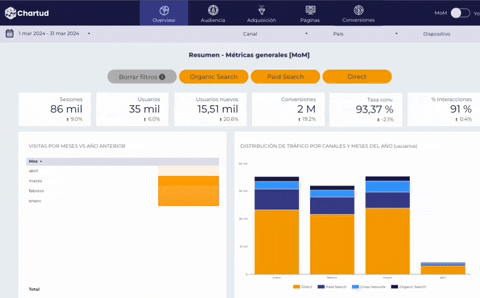
Very useful!
Another option that you can use if you do not want to resort to the filter groups, or even to apply at the level of an entire page is to create a button whose Action Type is Report actions > Clear filters. By clicking this button, all filters are reset.
We could say that it is equivalent to the button of “Reset”
As you can see, it is not complicated to create predefined filters in Looker Studio. You must think about what use you can give them to increase the effectiveness and improve the usability of Looker Studio reports.
If you want to have this type of functions and many others in your web analytics, SEO, Ecommerce, Meta Ads or Social Media reports, take a look at all our Looker Studio templates for professionals.
Best selling templates:
Alex Serrano
12 años en marketing digital. Creador de Chartud y especialista en Looker Studio. Consultor SEO desde hace 8 años. Creador y divulgador de contenido en diferentes formatos como 300Segundos (newsletter) o SEOdesdeCero (podcast). También cofundador de RankPulse.app, herramienta de SEO Local.
- Alex Serranohttps://chartud.io/en/author/alex_serramar_2022/
- Alex Serranohttps://chartud.io/en/author/alex_serramar_2022/
- Alex Serranohttps://chartud.io/en/author/alex_serramar_2022/
- Alex Serranohttps://chartud.io/en/author/alex_serramar_2022/



